Digital and IT Services
We want to empower the Newman community to be able to solve a lot of their IT problems themselves. We do this through the University's Self-Service Portal.
To get help with IT, please use the Self-Service Portal.
After enrolment, you can access this through MyNewman, and you’ll also find a shortcut to the portal on the desktop of any PC around campus and the loan PCs available via the Service Desk. You can find solutions to a range of problems in the portal for a number of different departments, including IT. New content is regularly being added and it’s the first place you should look for help.
If you’re unable to find your answer on the portal, you can contact the IT Service Desk. You can do this via the portal itself, or alternatively by email (itservicedesk@newman.ac.uk), telephone (0121 387 4593), or in person at the desk outside the large lecture theatre (ST111). There you’ll usually be greeted by Sarah, Dil, or Natalie who will do their best to solve your issue or call in a member of the wider Digital and IT Services team to assist you.
Please be aware that IT Service Desk is only open between 08:30 and 16:30 Monday – Thursday, 08:30 and 16:00 on Friday, and is closed on weekends and whenever the university is closed.
We have free public Wi-Fi on campus which everyone can use. Whilst this works well, we recommend that you set your devices up to connect to the eduroam network, a service which allows users to connect to Wi-Fi at educational institutions around the world. We also prioritise the eduroam network to provide better coverage and service than the public one.
You can find instructions for connecting to these networks on the Self-Service Portal.
When your enrolment is complete, you’ll be sent your Newman username and a link to set up your password. This will be sent to the email address you used when you applied. You’ll use this account to log in to all our systems so make sure you choose a memorable and secure password. You will also be guided through setting up multi-factor authentication. If you are having trouble logging in, go to https://login.newman.ac.uk/pw . Reset links will be sent to your rescue email address, which is automatically set as the email address you used when you applied to be a Newman student. To update this address, go to https://login.newman.ac.uk/pw/update. Lecturers and support services will communicate with you through your Newman email so it’s really important to check it regularly. It’s also one of the key channels the university will use to communicate important messages and updates. We’d advise downloading the Outlook app to your mobile device and adding your Newman email account. You can find instructions on how to do that through the Self-Service Portal.
As part of the Newman community, you can download and install Office 365 for free on up to five devices, enabling you to do your university work on your laptop, tablet, and mobile device. Search the Self-Service Portal for Office 365 to find out how to install it on your personal devices.
Your student ID card is a vital thing to have with you. You’ll need it to gain access to buildings, verify your identity when collecting assignments, and to use our multi-function devices to print, scan, or copy. Depending on when you complete your enrolment, you should either receive this card in the post, or you’ll be issued it by a member of staff. If you lose your card, or it is stolen, please notify the IT Service Desk. There is a £5 charge for replacing a lost ID card.
When on campus you can print, scan, or copy using any of the multi-function devices (MFD). They are spread around communal areas on site, including four in the Library. You’ll need your student ID card to print, scan, or copy. You’ll also need print credit to print. Each student starts with £1 of credit; you can add more by going to the university’s e-store.
University Provided Computers
There will always be an IT provision on campus for students via the computer rooms, open access PCs, and the Library. These PCs are available to use whenever the campus is open, and are provisioned with all of the software and access to systems you may need for your studies. There are also short and long term loan laptops and tablets available from the IT Service Desk, and specific equipment for Computer Science students.
Smartphone
To study at Newman you will need a mobile phone that can receive text messages because one is required to login to university systems. We recommend though that you have a smartphone that can install the Microsoft Authenticator app for iOS or Android as this is more secure and a better user experience.
PC, Tablet, or Laptop
If you’re studying for a 1 year course we recommend a PC with the following minimum specification:
- 8GB RAM
- 128GB Hard Drive
- Windows 11 (Home or Pro, not the S version)
- Weighs less than 1KG
Our recommended device for a 1 year course would be a Surface Go 3 with 8GB RAM and the i3 processor. This is the same device and specification we lend to students from the IT Service Desk.
If you’re studying for a 3 or 4 year course we recommend a PC with the following minimum specification:
- 16GB RAM
- 128GB Hard Drive
- Windows 11 (Home or Pro, not the S version)
- Weighs less than 1KG
Our recommended device for a 3 or 4 year course would be a Surface Pro 9 with 16GB RAM and the i5 processor. This is the same device and specification we provide to our staff.
You do of course have the option to use any device with a modern browser such as Chrome or Edge, but by recommending the kit we provide already you’re likely to have fewer issues as they’re more thoroughly tested.
Student Discount
Most major IT retailers will provide a discount to students, typically around 10%. This is usually validated with an academic email address like your university provided one. You may therefore want to wait until after enrolment to purchase any new IT.
Course Specific Requirements
Some courses such as Computer Science will have specific requirements, and separate advice can be obtained from academic staff.
Accessibility Requirements
Some students will have accessibility needs. For these students our usual recommendations may not be the most appropriate kit. If you require specific advise for your unique needs then please contact the Service Desk who can advise further.